After you pair your phone to your computer, you can do things such as transfer files, tether your computer to your phone for internet, or use your computer as a Bluetooth "headset" (if your computer/phone supports all or any of those things).
For this tutorial I'll be using:
For this tutorial I'll be using:
- My computer running Windows 7
- A for my computer
- My DROID with Android 2.1
Let's Begin
First, I plug in the Bluetooth adapter to my computer. My adapter looks like this:
Yours might be a little different, but, in any case, a little Bluetooth icon should show up in your taskbar.
Yours might be a little different, but, in any case, a little Bluetooth icon should show up in your taskbar.
Great, now that Bluetooth is on on our computer, let's turn Bluetooth on on our phone. First, open up the Settings from the home screen. Then, select "Wireless & networks." You should be on this screen now:
Tick the "Bluetooth" check box to turn Bluetooth on. A little Bluetooth icon will appear in the status bar.
After Bluetooth is turned on, click on "Bluetooth settings." Tick the box that says "Discoverable." This is so that your computer can "find" your 'droid. Your phone will only stay discoverable for two minutes, so you may have to re-tick the box as we go through the next couple of steps.
Right click the Bluetooth icon on your computer and select "Add a Device." Windows will scan for your phone, and will find it as long as it is discoverable.
Click on your phone and press "Next."
Enter the code from Windows into the box that pops up on your phone, and press OK.
Windows will give you the green light, and you have just successfully paired your Android phone and your Windows 7 computer via Bluetooth.






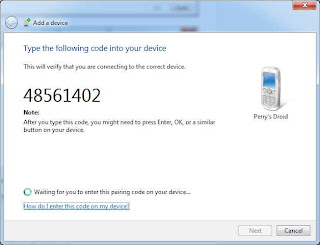


No comments:
Post a Comment